Each badge you earn on Navigatr automatically generates a printable certificate - no design or admin required.
You can download and print your verifiable certificate anytime, each one includes a unique QR code linking back to your verified badge on Navigatr.
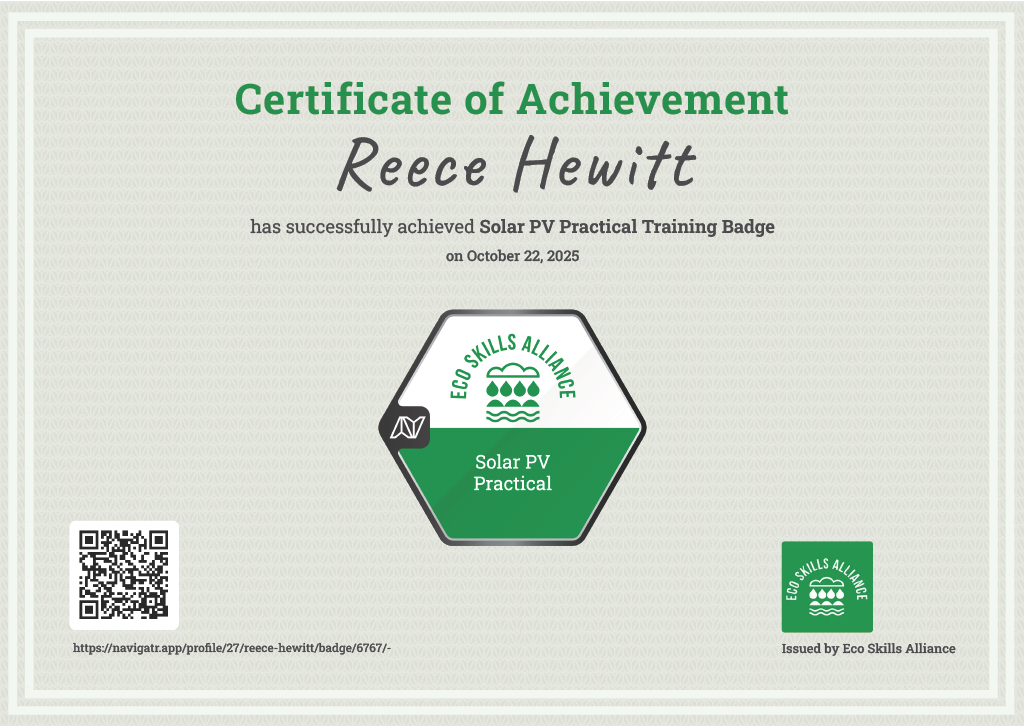
Follow the steps below to download your certificate: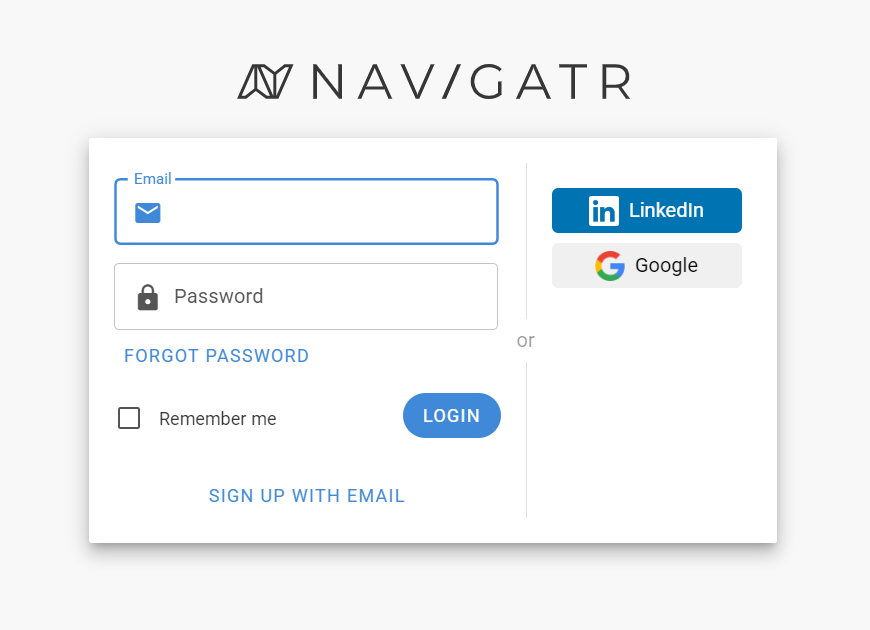
- Log in to navigatr.app.
- Click on your profile icon to navigate to your profile page.
- Select the Badges tab to view all your earned badges.
- Click on the badge you would like to download to open its detailed view.
- In the badge details page, click on the More Options icon (three vertical dots).
- From the dropdown menu, select 'Certificate' to download a PDF certificate of your badge.
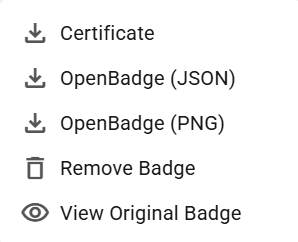
For further help, please contact support@navigatr.app.
Was this article helpful?
That’s Great!
Thank you for your feedback
Sorry! We couldn't be helpful
Thank you for your feedback
Feedback sent
We appreciate your effort and will try to fix the article