Your learner profile on Navigatr is your personal dashboard for tracking your achievements, joining activities, and progressing through learning pathways. You can also manage who you follow and easily share your profile or check in to events.
Your Profile Overview
The profile is organised into five main tabs, each offering a different view of your learning journey:
For You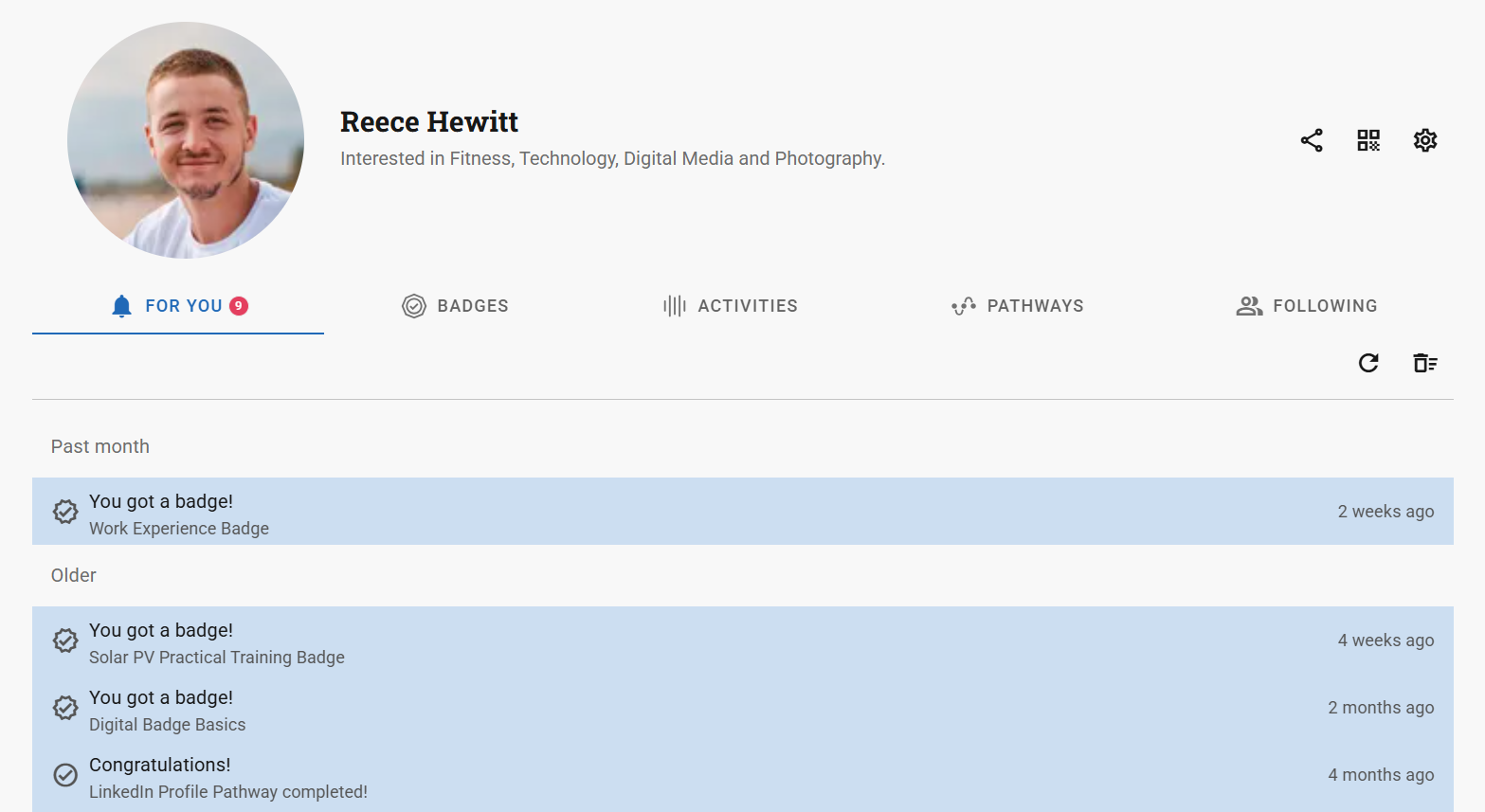
- This is your personalised feed showing updates related to your learning progress.
- You’ll see:
- New badges you’ve earned
- Pathway progress updates
- Activity reminders or date changes
- Updates are timestamped so you can quickly catch up and take action.
Badges, Activities and Pathways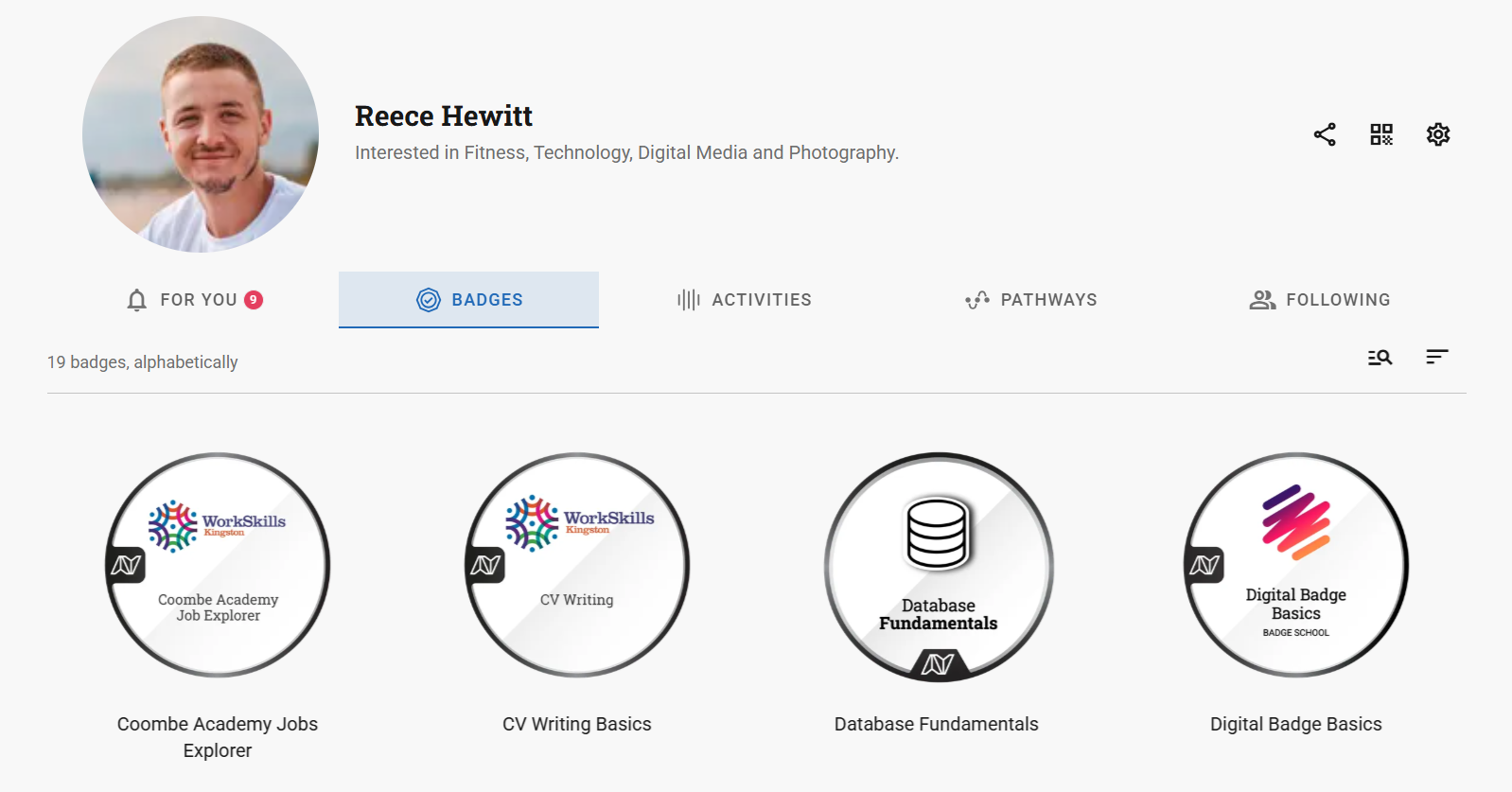
- Badges: Displays all badges you've earned, including expired or revoked ones. Click any badge to view its description, criteria, and share options.
- Activities: Displays your scheduled and past activities, with clear status labels (e.g. Attending).
- Pathways: Displays all learning pathways you're enrolled in, along with your progress.
If you no longer want a badge to display in your profile, go to the badge's page and select `Remove Badge` via the actions menu.
Following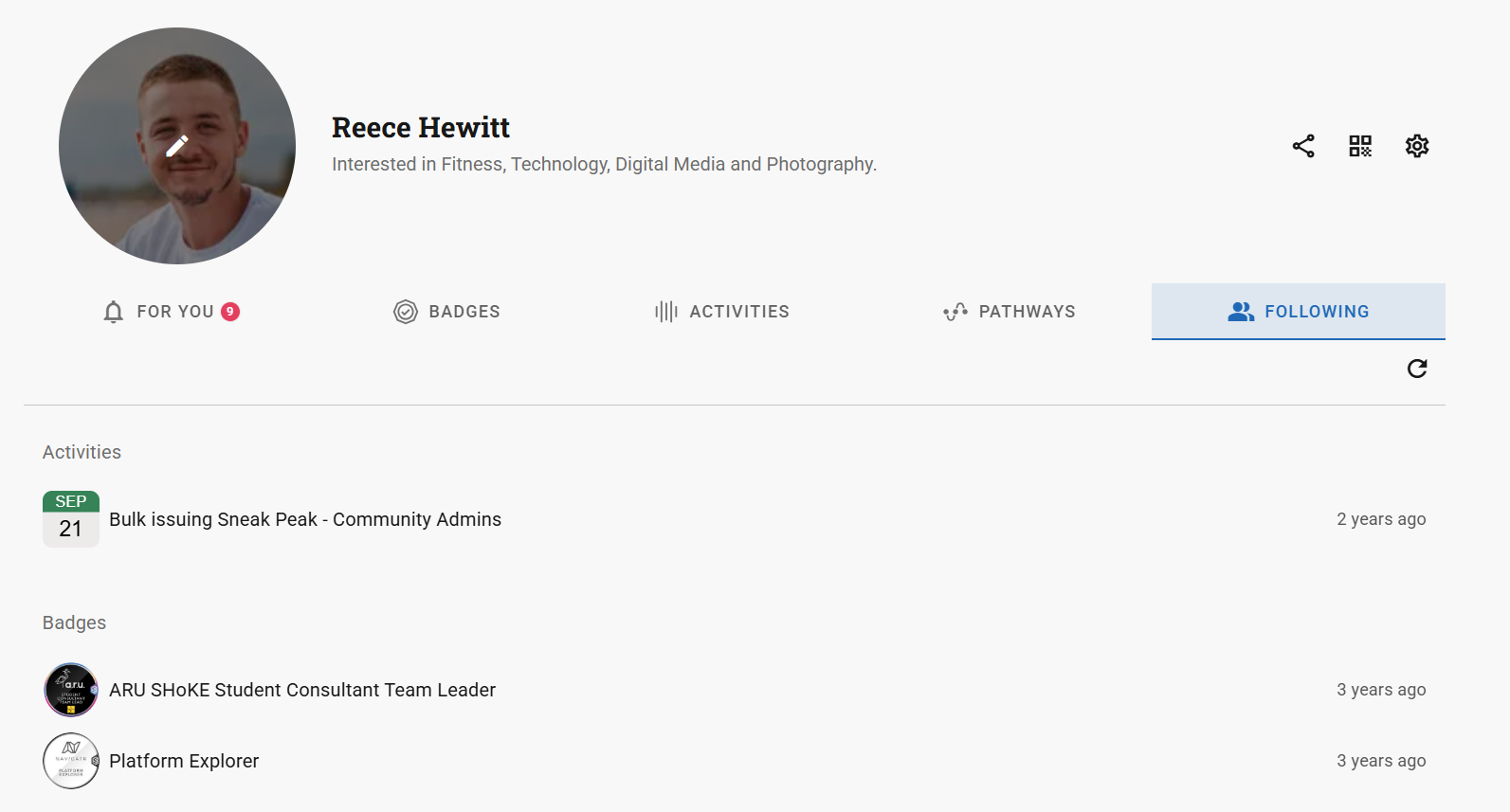
- See the badges and providers you’re following.
- Helps you stay informed when new content or opportunities are available from your favourites.
Profile Actions
Share Button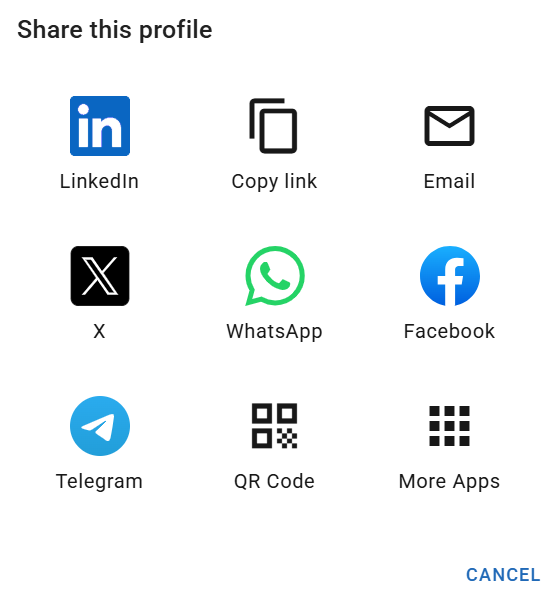
Click the share icon to share your profile via:
- LinkedIn, Facebook, WhatsApp, Telegram, or X
- Email or copy link
- QR Code or other apps
QR Code Button
Click the QR code icon to view your unique code. You can present this code to:
- Earn a badge at a venue
- Check in to an in-person activity
Settings Button
Click the gear icon to open your profile settings. Here, you can:
- Update your display name, bio, and interests
- Manage email preferences and privacy settings
Was this article helpful?
That’s Great!
Thank you for your feedback
Sorry! We couldn't be helpful
Thank you for your feedback
Feedback sent
We appreciate your effort and will try to fix the article