Personalizing your profile with a picture helps others recognize you on Navigatr. Here's how to add or change your profile picture: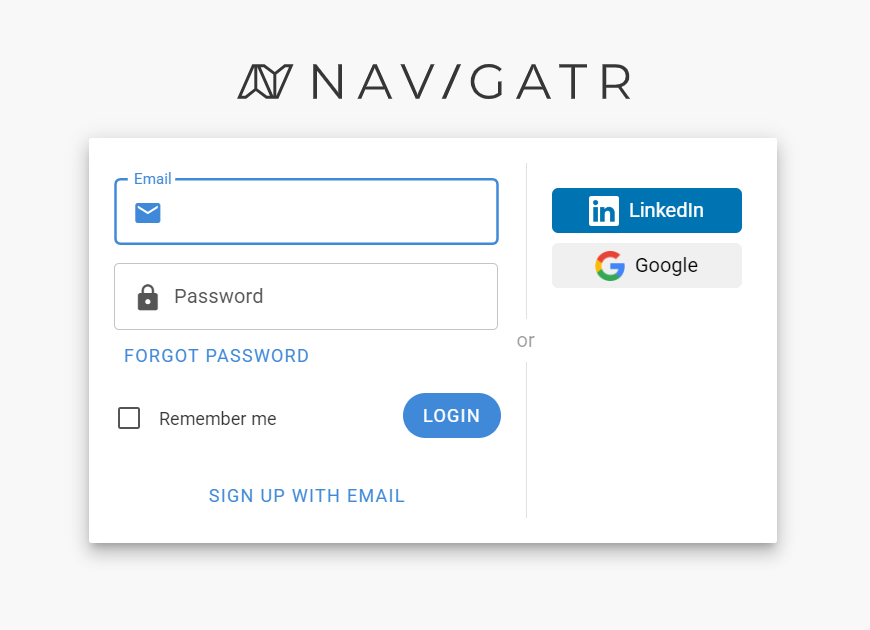
- Visit navigatr.app and log in using your email and password.
- Once logged in, locate the profile icon on the left-hand side navigation menu and click on it.
- Click on your profile picture.
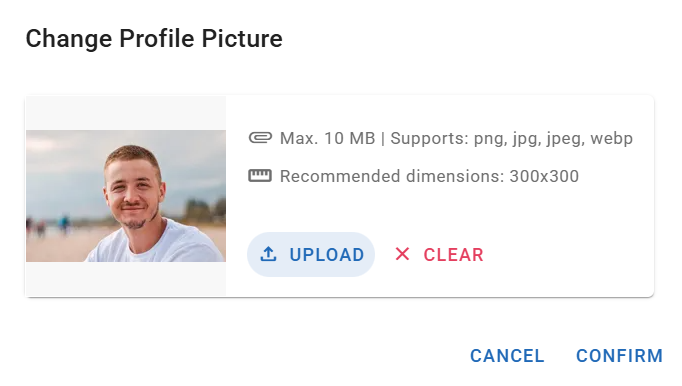
- Click the 'Upload' button.
- A file explorer window will open. Navigate to the location on your device where your picture is saved.
- Select the image file you wish to use and click 'Open' or 'Choose'.
Supported Image Formats
- PNG, JPG, JPEG, or WEBP files.
- For the best display, we recommend an image size of 300 x 300 pixels.
Confirm and Save
- After uploading, you'll see a preview of your new profile picture.
- Click 'Confirm' to save the changes.
Your profile picture is now updated! This image will represent you across the Navigatr platform.
Tip: If you need assistance with managing your profile picture, please contact support@navigatr.app.
Was this article helpful?
That’s Great!
Thank you for your feedback
Sorry! We couldn't be helpful
Thank you for your feedback
Feedback sent
We appreciate your effort and will try to fix the article