Navigatr respects your data rights and allows you to obtain a copy of your personal data, including badges, for your records or personal use.
How to Request a Data Download
- Go to navigatr.app and sign in.
- Click on your profile icon, and then select the Settings icon (gear symbol) at the top right of the profile page.
- In the settings menu, click on Data & Privacy.
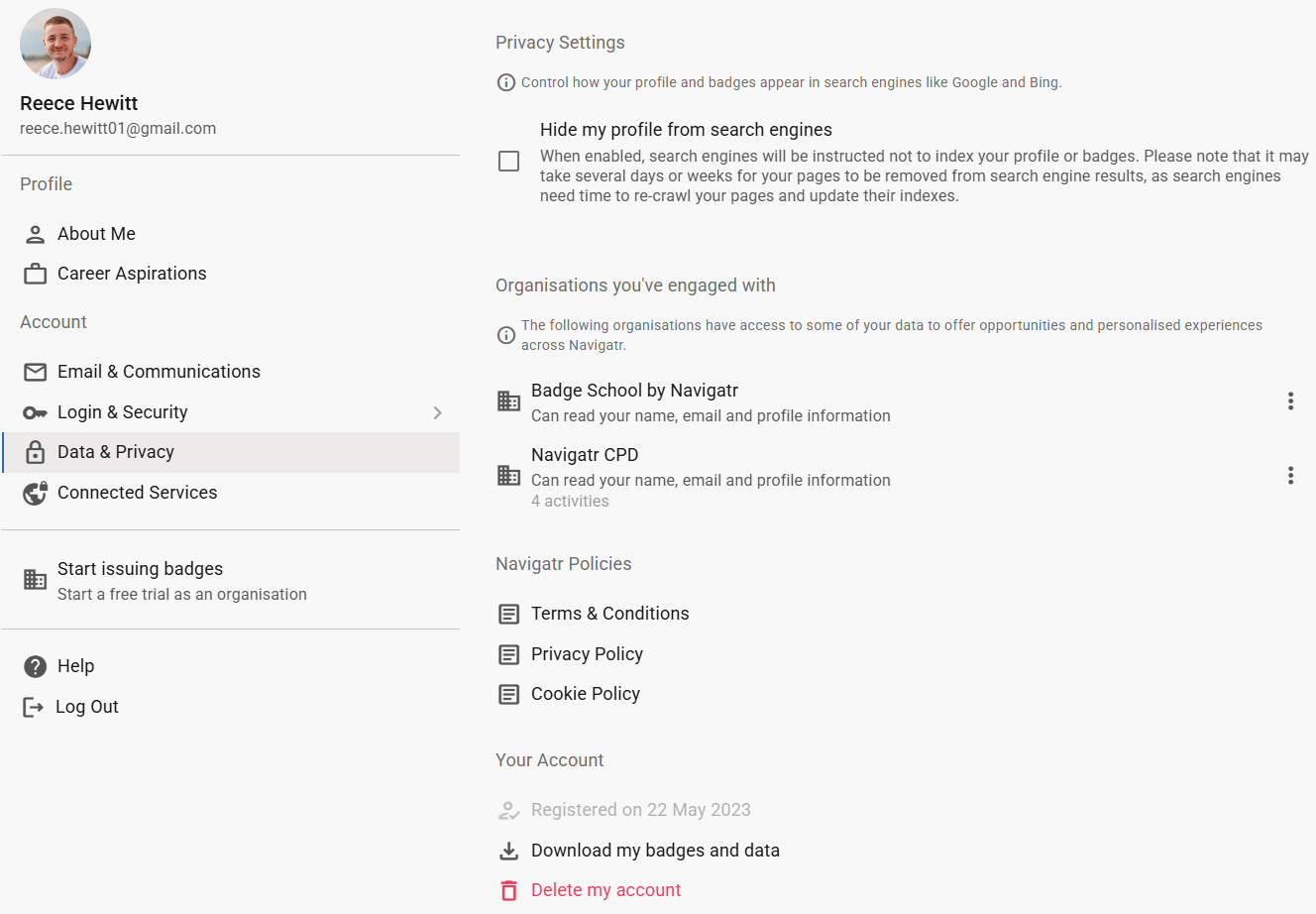
- Look for the option 'Download My Badges and Data'.
- A .zip file containing your data will be prepared.
- Once ready, the file will download automatically, or you'll be prompted to save it.
What's Included in the Download
- Account Information: Your profile details and settings.
- Badge Images: Visual representations of the badges you've earned.
- Bookmarked Items: Any content you've saved or followed.
- Completed Activities: Records of activities you've participated in.
- Pathway Records: Details of any learning pathways you've engaged with.
Important Notes
- Data from External Providers:
- The data download will only include information stored directly by Navigatr.
- If you have data managed by external providers (e.g., badges issued by third parties), you will need to contact those providers directly to request your data.
- Data Protection:
- Keep your downloaded data secure, especially if it contains sensitive information.
- Consider storing it in a secure location and avoid sharing it with unauthorized individuals.
Tip: For any help with requesting a copy of your data, please contact support@navigatr.app.
Was this article helpful?
That’s Great!
Thank you for your feedback
Sorry! We couldn't be helpful
Thank you for your feedback
Feedback sent
We appreciate your effort and will try to fix the article