Bulk issuing badges on Navigatr allows you to award badges to multiple recipients simultaneously. Follow these steps to issue badges in bulk using a CSV file.
Bulk Issuing Badges
- Log in to Your Navigatr Account
- Go to the Admin Dashboard and navigate to Content > Badges.
- Select the badge you want to issue.
- If you haven’t created and published your badge yet, Click here
- Select Bulk Issue via CSV
- Click ISSUE and choose the Via CSV File option.
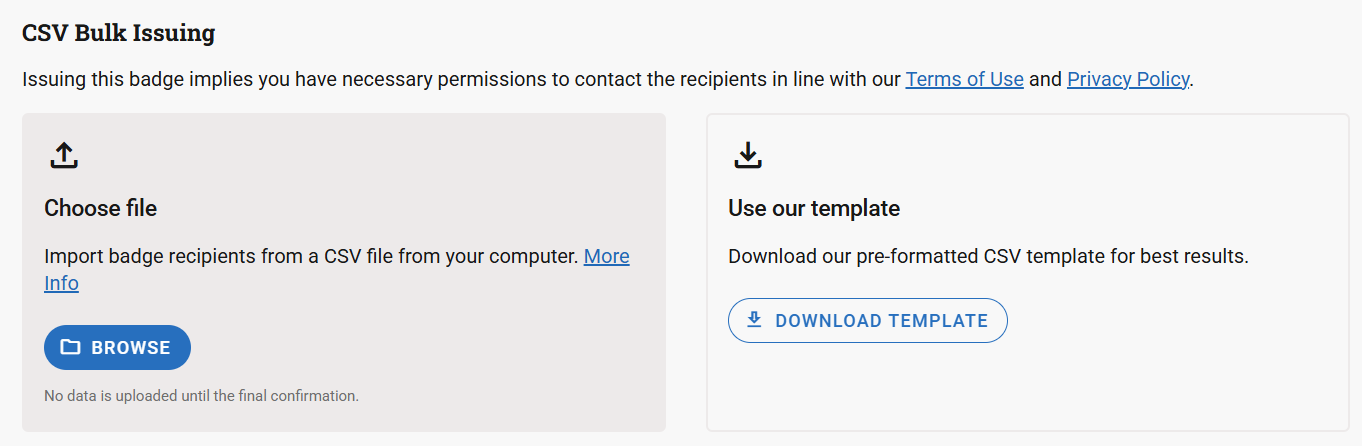
- Click ISSUE and choose the Via CSV File option.
- Prepare Your CSV File
- Download the pre-formatted CSV template provided on the Bulk Issuing page for best results.
- Your CSV file must include the following columns:
- The recipient’s first name.
- The recipient’s last name.
- The recipient’s email address.
- Save the file in
.csvformat and ensure all recipient details are accurate.
- Upload Your CSV File
- Click BROWSE to upload your prepared CSV file.
- Review the uploaded data to ensure all recipient details are correct.
- Confirm and Issue
- Once the data is reviewed, click START ISSUING.
- You will receive an email notification when your bulk issuing process is complete.
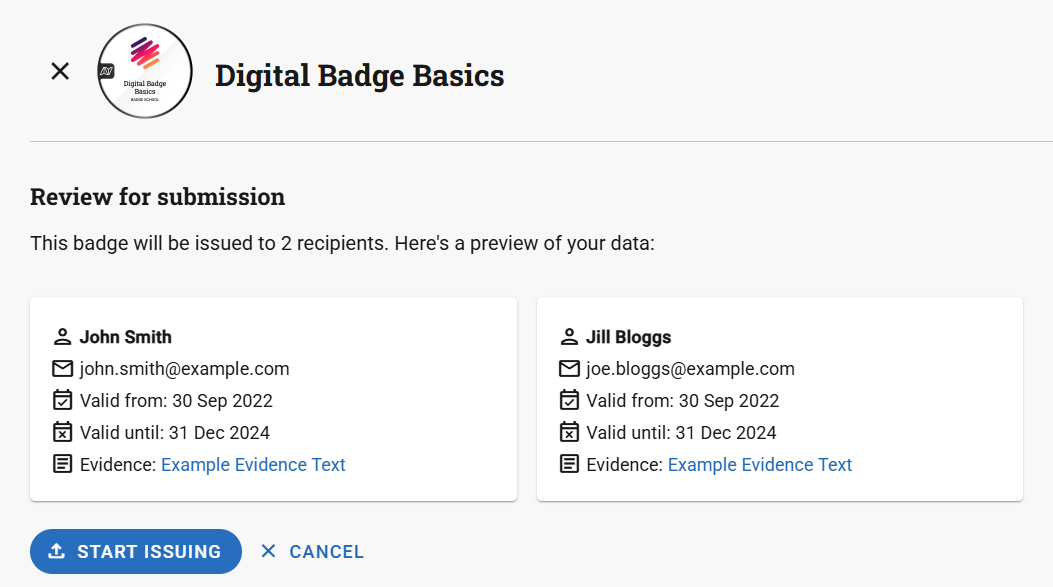
- Check Badge Claims
- After issuing the badges, go to the RECIPIENTS tab of the badge to track who has claimed their badge.
Important Notes
- Ensure you have the necessary permissions to contact recipients in line with Navigatr’s Terms of Service and Privacy Policy.
- Inform recipients they will receive an email with instructions to claim their badge and remind them to check their spam folder if they don’t see it.
For further assistance, contact support@navigatr.app.
You could also follow this pathway to learn all the basics of the Navigatr platform and earn a few badges along the way.
Was this article helpful?
That’s Great!
Thank you for your feedback
Sorry! We couldn't be helpful
Thank you for your feedback
Feedback sent
We appreciate your effort and will try to fix the article
